How to
How to Configure Proxy Settings on Android Devices
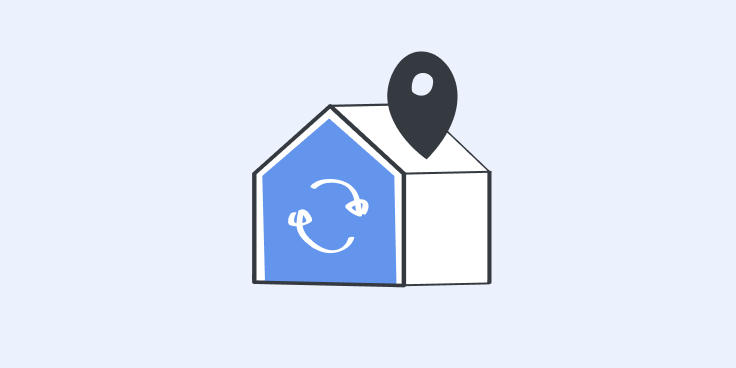
How to Configure Proxy Settings on Android Devices
Configuring proxy settings on your Android device can help mask your IP address, ensuring greater online privacy and access to region-restricted content. This guide provides clear, step-by-step instructions to set up proxies on both mobile data and WiFi connections.
What is an Android Proxy?
An Android proxy acts as an intermediary between your device and the internet. It replaces your IP address with one from the proxy server, allowing you to:
- Access Restricted Content: Bypass regional restrictions on apps, games, and websites.
- Enhance Privacy: Conceal your real IP address and protect your online activities from trackers.
- Improve Security: Safeguard your data from potential cyber threats by routing traffic through a secure server.
Using a reputable residential proxy ensures that websites and services perceive requests as coming from different locations, enhancing both privacy and access capabilities. Avoid free proxies, as they often compromise your security and privacy.
Configuring Proxy Settings on Android
Follow these steps to configure proxy settings on your Android device effectively. This guide uses Android 13 with MIUI 14, but the process is similar across various Android versions.
Setting Up a Proxy for Mobile Data
Access APN Settings:
- Open the Settings app.
- Navigate to Network & Internet > SIM cards & mobile networks.
- Select your active SIM card.
- Tap on Access Point Names (APN).
Modify APN Configuration:
- Select the current APN you are using.
- Enter the Proxy IP address and Port number provided by Oculus Proxies.
- Input your Proxy Username and Password.
- Save the changes by tapping the Save icon.
- Toggle Mobile Data off and then back on to apply the settings.
Test the Connection:
- Open a web browser and attempt to visit any website.
- If prompted, enter your Proxy Username and Password.
- Verify that your new IP address is active by visiting an IP lookup site.
Setting Up a Proxy for WiFi
Access WiFi Settings:
- Open the Settings app.
- Go to Network & Internet > WiFi.
- Select the WiFi network you wish to configure by tapping the gear icon or arrow next to it.
Configure Proxy Details:
- Scroll down to find the Proxy option.
- Select Manual.
- Enter the Hostname and Port provided by Oculus Proxies.
- Save the settings by tapping the Save or Check icon.
Test the Connection:
- Open a web browser and try accessing a website.
- When prompted, enter your Proxy Username and Password.
- Confirm the proxy is working by checking your IP address on an IP lookup site.
Benefits of Using a Proxy on Android
- Enhanced Privacy: Your real IP address remains hidden, protecting your identity online.
- Unrestricted Access: Easily access services and content that may be restricted in your region.
- Improved Security: Proxies can add an extra layer of security against cyber threats.
Tips for Optimal Proxy Use
- Choose Quality Proxies: Ensure you use proxies from a reputable provider like Oculus Proxies to maintain privacy and reliability.
- Regularly Update Settings: Keep your proxy settings up-to-date to prevent connectivity issues.
- Monitor Performance: Use tools like Proxy Tester or IP Lookup to ensure your proxy is functioning correctly.
Conclusion
Configuring proxy settings on your Android device is a straightforward process that significantly enhances your online privacy and access capabilities. By following this guide, you can easily set up proxies for both mobile data and WiFi connections. For a seamless and secure proxy experience, Oculus Proxies offers the perfect solution, providing reliable and affordable proxy services tailored to your needs.
#"

